Yesterday, several people left comments, wanting a Silhouette (affiliate link) tutorial to make the Brown Paper Number Tags, so here it is! It really is very easy, but I know having a visual is easier than just written instructions, so I’ve provided both.
Step 1 – You’ll need to have a stencil font downloaded on to your computer, which you’ll use to create the numbers or letters inside the tags. Click HERE to download the font I used on my tags. Once you’ve downloaded that font, it will be available in your Silhouette software as a font style, which you’ll need for Step #5a.
Step 2 – Open a new file in your Silhouette software.
Step 3 – Draw a circle with the elipse tool (see Step 3 in image above). I sized my circle to be 1 inch in diameter.
Step 4 – Right click on the circle image, and select “duplicate” to make another circle. Grab one corner of the new circle, and make it smaller, which will be the hole in your tag. Position it inside the larger circle.
Step 5 – Click on the font tool. Now, select the X. Template font, and type “1”. Position it inside the circle.
Step 7 – Click on the arrow “Select” tool and select the entire tag image, including the outer circle, little circle and number. You’ll see boxes appear around all 3 of those elements. Right-click and select “duplicate”.
Step 8 – You now have 2 tags. Move and position the 2nd tag, next to the 1st one to start a row of tags. Double click on the number 1 in the 2nd image, and change it to a number 2.
Repeat this process, until you have a full row of number tags. You can use the “select” tool, to select the entire first row of tags, and duplicate it, as you did in Step 7, to make additional rows.
That’s all there is too it!
Have Fun!
Feel Free to PIN this image!

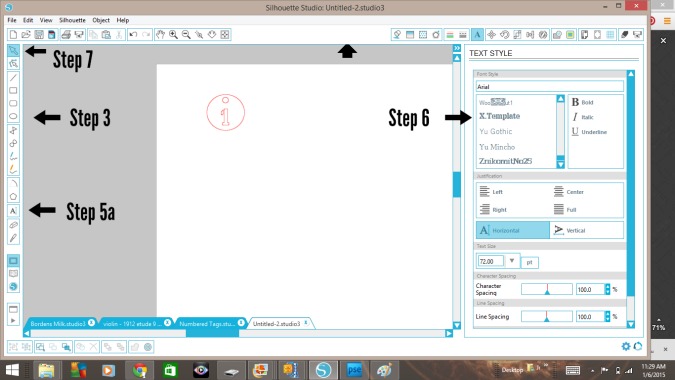
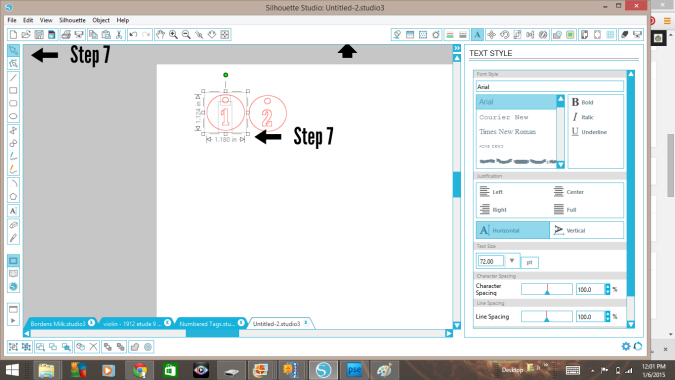









Those are so fun, I have a silhouette but never use it. Every time I decide to I have to call the company and have them talk me through a project. I am now going to put that on my to learn list…..you have inspired me.
Love this idea Angie. Thanks for the tutorial!
Thank you!
I am trying to learn how to use my machine this will help so much can’t wait to try it. Thanks so much.
Thanks Angie… very helpful