I’ve shared several projects lately, using a chalkboard as the background for them, so I thought I would share the color versions of the backgrounds, because you may find a fun way to use them, but I’m including a tutorial as well, so you can make your own custom colors.
This red one is like the one I used to design my Mrs. Claus Cookie Co. printable that I shared.
This green version reminds me of the old green school chalkboards.
 Here is the gray version I used to create the “I Heard the Bells on Christmas Day” Canvas Wall Art.
Here is the gray version I used to create the “I Heard the Bells on Christmas Day” Canvas Wall Art.

Here’s a cheerful yellow version. I’ve already got a project in mind for this one!
And last, a fun blue version.
If you’d like to create your own custom color chalkboard background, here’s how to do it:
1. Save the black base chalkboard image found here.
2. Go to Picmonkey.com, and click on “design” at the top of the page, and click on “apply” once the design setting opens up.
3. Now, click on the butterfly shape on the left side of the page (overlays), and click on “your own”. From there, you’ll be able to open up the basic black chalkboard image that you saved.
4. Stretch the chalkboard image to fill the design area.
5. Click on the chalkboard image, and an Overlay color selector will open up. Just move the color selector around to the color you’d like your chalkboard background to be, and save your new image. Once you’ve saved it, you can create a sign using Picmonkey, Photoshop, or another program of your choice.
Ta da! Custom colored chalkboard backgrounds to have fun wih!
Merry Christmas!


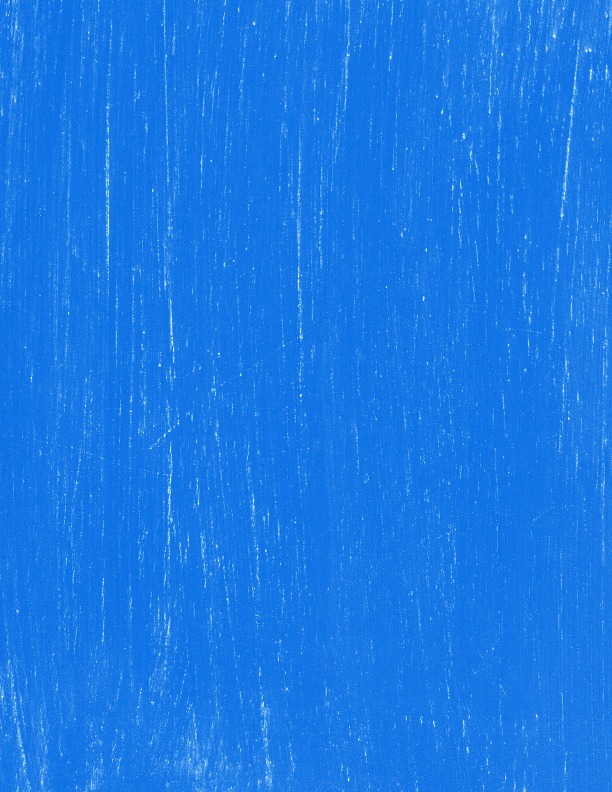









Hi Angie! Thanks for sharing the tutorial! It can be applied to other designs as well. Blessings from Bama!